Profile
Hello, hello. Hope you're doing well!
I finally decided to make a tutorial detailing the process behind this wiggly effect on my Pagedoll Sticker commissions, since two people reached to me asking about how to do them, which of course, I explained how, but I never did a proper public tutorial. After I saw a cool and fun tutorial made by a great artist I follow, I got inspired and decided to explain my process here!
If you don’t know what I'm talking about, here’s some examples:
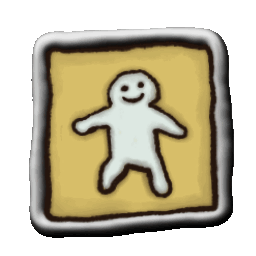


I'll separate the steps into collapses to facilitate navigation and readability, and if you have any questions feel free to ask! I'll definitely make a video later, since it won a poll where I asked the preferred format to post this tutorial in, but for now, a post will be enough. Until then, giggles!
First! You need to install a program called "Paint.NET", an EXCLUSIVE and free desktop program for editing photos. To download, go to getpaint.net, click at "Download" and download the "dotPDN" version and follow the installation process. After that, BAM! You can open the program and from there we can truly start the tutorial!
How to make it
Before you started, obviously you need DA DRAWING to apply the effect on. I'll use as an example my mascot, Jelleca! It seems to be very excited to serve as an example once again.
Anyways! With the selected drawing in mind, open it on Paint.NET, go to Effect > Distort > Dents and put these settings below. It'll probably get closer to the desired wiggling effect but it’s not always guaranteed, sometimes it may start wiggling too much due to the size of the drawing, so you can increase or decrease one of the options and play around it until you are satisfied!
“Okay, I did everything and it's now wiggly, but what about the animated effect?" You might have noticed this "Randomize" button, right? Well, that’s the crucial part of the thing! Every time you click on it, it randomly generates the effect, pressing it for several times causes the wiggling impression! You can see that clicking on "Randomize" several times, it’s fun, and how I accidentally discovered this funny effect. I admit that I felt like the very "First person to discover fire" giggles
Once I've done everything, what I usually do is:
I apply the effect once -> Save the drawing and name it as "Frame 1" or just "01" -> Undo the effect in the drawing by Ctrl+Z command -> Ctrl+F to put the Dents effect back (notice that doing this is already generating randomly the wiggly effect) -> Repeat this process of applying, replicating and creating new files until you get 4 frames as a result (drawings)!
Frames used:




I apply the effect once -> Save the drawing and name it as "Frame 1" or just "01" -> Undo the effect in the drawing by Ctrl+Z command -> Ctrl+F to put the Dents effect back (notice that doing this is already generating randomly the wiggly effect) -> Repeat this process of applying, replicating and creating new files until you get 4 frames as a result (drawings)!
Frames used:

Making the dot gif!
After applying the effect, the frames are ready to get animated! Just go to a website or program that combines images to form a .gif, I always use Ezgif.com 'cause it's very practical and straightforward.
AND HERE'S THE FINAL RESULT! WOOOO!!

AND HERE'S THE FINAL RESULT! WOOOO!!

Conclusion
If everything went smoothly... CONGRATS! Also, I'd love to see the wiggly drawings that you guys make in the future!
Recent Images
No images.